Did you know that TweetDeck offers advanced features that can elevate your Twitter game to a whole new level?
From customizing columns to engaging with followers in real-time, there are strategies waiting to be explored.
Discover how you can streamline your Twitter management and boost your online presence by mastering the art of using TweetDeck like a pro.
Let’s dive into the world of efficient social media management together.
Setting Up Your TweetDeck Account
To efficiently manage your Twitter account, start by setting up your TweetDeck account. Begin by visiting the TweetDeck website and logging in with your Twitter credentials. Once logged in, you can customize your TweetDeck layout by adding columns that display specific information such as your timeline, notifications, and messages.
To add a new column, simply click on the ‘+’ icon on the left-hand side of the screen. From there, you can choose from various column types like Home, Notifications, Mentions, Likes, and more. These columns allow you to keep track of different aspects of your Twitter account in one convenient location.
Additionally, you can schedule tweets in advance by clicking on the calendar icon located at the bottom of the tweet composition box. This feature lets you plan your content ahead of time and ensures a consistent posting schedule.
Customizing Columns for Maximum Efficiency
Customize your TweetDeck columns to maximize efficiency by organizing and prioritizing the information you need most. When setting up your columns, consider the key topics or accounts you want to follow closely. By customizing columns, you can tailor your TweetDeck experience to suit your specific needs.
Start by adding columns for your primary interests, such as industry news, mentions, direct messages, or specific hashtags. This way, you can easily monitor what matters most to you without getting overwhelmed by irrelevant content. Arrange your columns strategically based on importance or frequency of use. For example, place columns for urgent notifications or important accounts near the top for quick access.
Additionally, take advantage of TweetDeck’s customization options to adjust column widths, column order, and visibility settings. You can also customize column settings to filter out retweets or media content if you prefer a more streamlined view. By tailoring your columns to focus on what’s essential to you, you can efficiently manage your Twitter feed and stay informed without distractions.
Utilizing Advanced Filtering Options
Consider employing advanced filtering options in TweetDeck to streamline your Twitter feed and focus on the most relevant content. By utilizing these features, you can cut through the noise and zero in on the tweets that matter most to you.
One effective way to filter your feed is by keyword. This allows you to only see tweets containing specific words or phrases that are of interest to you.
Additionally, you can filter by engagement, which lets you prioritize tweets based on the number of likes, retweets, or replies they’ve received.
Another useful filtering option is by source, enabling you to focus on tweets from specific accounts or groups. By combining different filters, you can tailor your Twitter experience to suit your preferences and save time scrolling through irrelevant content.
Experiment with these advanced filtering options in TweetDeck to enhance your Twitter management and stay informed about the topics that are important to you.
Engaging With Followers in Real-Time
Engage with your followers in real-time to build meaningful connections and foster a sense of community on Twitter. Respond promptly to messages, mentions, and comments to show that you value their interaction. By engaging in conversations as they happen, you demonstrate authenticity and care, which can lead to increased loyalty and trust from your followers.
Use TweetDeck to monitor your notifications column closely. This way, you can stay updated on new interactions and reply promptly. Set up columns for specific hashtags or keywords related to your interests or brand, allowing you to join relevant discussions in real-time.
Live-tweeting events or participating in Twitter chats are excellent ways to engage with your followers in real-time. Share insights, ask questions, and interact with others to create a dynamic and interactive experience. Remember to use features like polls and GIFs to make your interactions more engaging and fun for your audience.
Mastering TweetDeck Keyboard Shortcuts
To efficiently navigate TweetDeck, familiarize yourself with essential keyboard shortcuts. These shortcuts can significantly enhance your Twitter management experience. For example, pressing ‘N’ creates a new tweet, ‘D’ sends a direct message, and ‘L’ likes a selected tweet. By mastering these shortcuts, you can swiftly perform common actions without needing to rely solely on your mouse or touchpad.
Moreover, pressing ‘R’ allows you to reply to a tweet, while ‘T’ lets you quickly retweet. If you need to search for something specific within TweetDeck, hitting ‘F’ opens the search bar. Utilizing these shortcuts not only saves time but also makes your Twitter interactions more seamless and efficient.
In addition, to navigate between columns effortlessly, use the left and right arrow keys. Pressing the up and down arrows helps you navigate through tweets within a column. These simple yet powerful shortcuts can streamline your TweetDeck experience, making you feel like a Twitter pro in no time.
Conclusion
You’ve now mastered TweetDeck like a pro! By setting up your account, customizing columns, utilizing filters, engaging with followers, and using keyboard shortcuts efficiently, you can streamline your Twitter management.
Stay organized and engaged with your audience in real-time. With these tips and tricks, you’ll be able to navigate TweetDeck with ease and make the most out of your Twitter experience.
Happy tweeting!
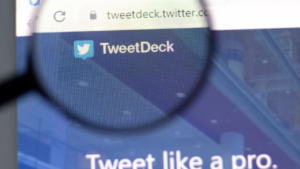
Leave a Reply